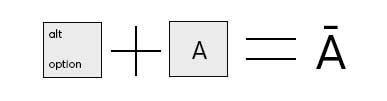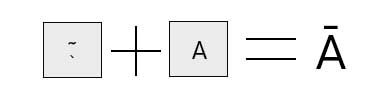How to Type Indigenous
When the Internet was developed it was coded in English with a Latin Alphabet. As of February 2016, Google translate supports 103 languages at various levels. This list is constantly growing.
Similarly, the number of fonts that support ‘diacritical marks’ – symbols like macrons, cedilla, accents, tilde and dots that help us to understand how to pronounce a word – is constantly growing. In 2014, designer Mark Jamra even released Phoreus font – the first font to accurately represent the Cherokee language.
To be able to communicate via digital means is incredibly important for the ongoing rejuvenation of Indigenous languages. It allows for Indigenous language media to grow in digital spaces and for regular people to engage in conversations in their own languages online, on mobile and in digitally processed documents.
A common misconception is that it is difficult to use these symbols and letters while typing away. It’s not.
HOW TO TYPE INDIGENOUS
Written Te Reo Māori features macrons/tohotū. This symbol represents a long vowel e.g. a e i o u vs. ā (aa) ē (ee) ī (ii) ō (oo) ū (uu). We’ll be using te reo to demonstrate how you can enable your keyboard to feature tohotū (it’s easy!) The same methods can be used to add a large number of languages – when we were adding Sámi films to our programme we swapped between a Sámi and Māori keyboard!
On Mac (Desktop and Macbook)
- Open Systems Preferences
- Click Language & Region
- Under Preferred Language click on the + button
- Scroll through the preferred language list and select your language of choice.
- Click add – the new dictionary will be added to your top menu bar. To swap between languages click on the flag and select from the drop down menu.
- From this drop down menu you may select to open a keyboard viewer – this will allow you to type from the keyboard on screen.
Once the Māori dictionary is enabled on your Mac, simply hold down option while typing to produce macrons.
On PC
-
Start Control Panel.
-
Click Change keyboards or other input methods (under the Clock, Language and Region heading).
-
Click Change keyboard.
-
If it already says English (New Zealand) – Maori, then it’s already set up.
-
Otherwise, click Add.
-
Scroll down to English (New Zealand), expand Keyboard, click Show More.
-
Find Maori in the list and tick it, then click OK.
-
Change the Default input language to English (New Zealand) – Maori.
Once the Māori dictionary is enabled on your PC, hold down ` while typing to produce macrons.
On an iPhone/iPad
When you set up an iPhone or iPad you select what language you would like to type in. To change your default language go to:
- Settings
- General
- Language and Region
- Other Languages
Alternatively, when typing if you hold down your thumb on a letter it will bring up a range of character variations. Swipe your thumb over to the appropriate variant to select it. This method is the easiest way to insert macrons while using an English keyboard.
On a Samsung
Like an iPhone you can hold down your thumb on a character to bring up a range of character variations.
Macrons also feature on Swype keyboards.
[themify_hr color=”dark-gray” width=”75%” border_width=”3px” ]
While it can still be headache inducing to find fonts that are macron (or other diacritical mark/ alternate character) friendly for web and word processing – most platforms now make it easy to communicate in any language you want – by text, email or on social media.
Did this help? Let us know in the comments below!